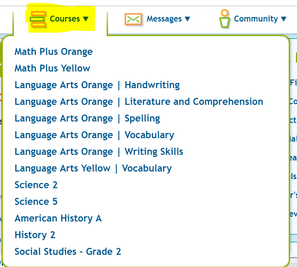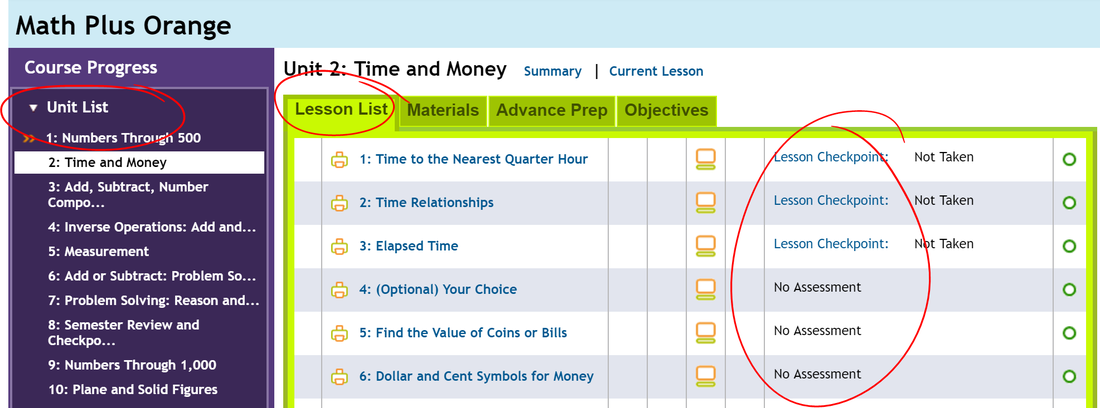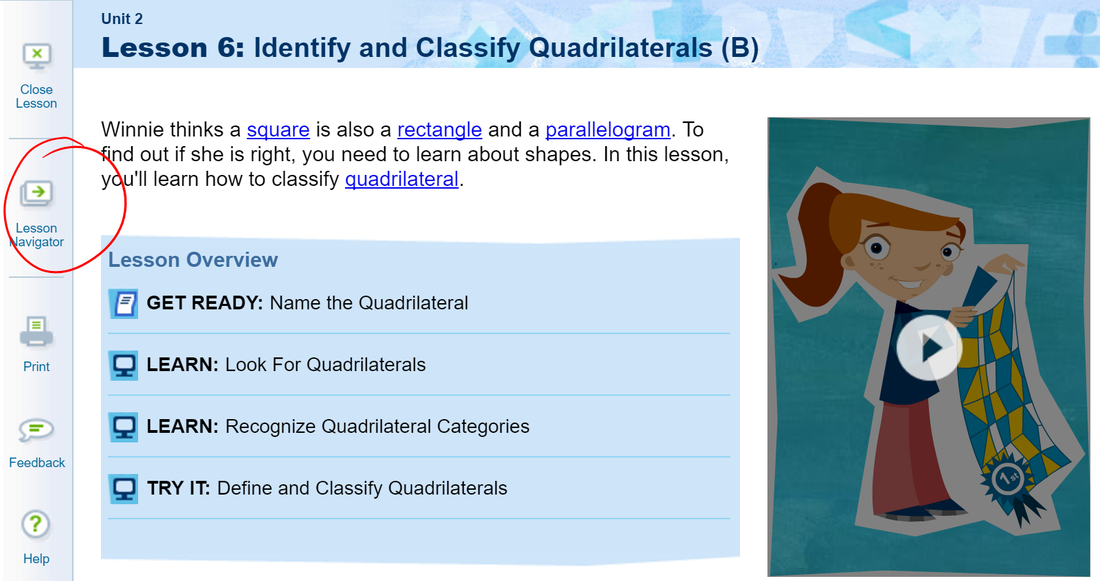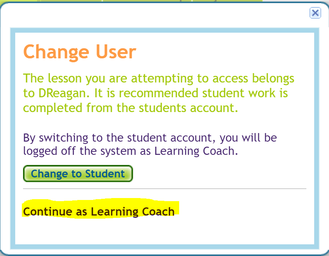Preview of K12 Student Account

Follow the below directions on how to access the K12 preview student account.
Please note: Learning coach preview account access is at the bottom of this page.
Please note: Learning coach preview account access is at the bottom of this page.
- Login by clicking on the link:
https://login-learn.k12.com/accessui/login.do?_actionName=view - Fill in the login information listed below:
Username: DRStdDemo
Password: K12Rocks - To review the curriculum, click on the "Courses" tab, located on the navigation bar located at the top of the page.
- Select a course from the list and a new window will open.
5. Select a unit from the Unit List on the left sidebar.
6. Select a lesson from the Lesson List. Any lesson and lesson assessment in BLUE have a live link which will direct an user to the actual lesson or lesson assessment.
7. Navigate through the pages of the lesson by clicking arrows in the bottom right of the screen.
6. Select a lesson from the Lesson List. Any lesson and lesson assessment in BLUE have a live link which will direct an user to the actual lesson or lesson assessment.
7. Navigate through the pages of the lesson by clicking arrows in the bottom right of the screen.
8. To return to other parts of the lesson, click on Lesson Navigator on the navigation bar on the left-side of the screen.
Items to note:
- Each session has a Student Guide to help students take notes.
- Click on Lesson Resources for additional information
- Click on Materials and all additional resources for the course will be listed.
Preview of K12 Learning Coach Account
- Login by clicking on the link:
https://login-learn.k12.com/accessui/login.do?_actionName=view - Fill in the login information listed below:
Username: DRLCDemo
Password: K12Rocks - To review the curriculum, click on the "Courses" tab, located on the navigation bar located at the top of the page.
- Select a course from the list and a new window will open.
- Select a unit from the Unit List located on the left sidebar.
- Select a lesson from the Lesson List.
- Once you select a lesson or an assessment, a new window will appear asking whether you would like to change user. Click "Continue as Learning Coach."
- Navigate through the lessons using the arrows at the bottom of the page.